AR Business Card, AR Video Player — Unity Asset — AR Foundation: ARKit/ARCore
AR Business Card (AR Foundation: ARKit, ARCore) — Unity Asset: AR Gallery, AR Video Player, AR Menu for Restaurants & AR Gaming, AR Visiting Card & Interactive Tool for Communication with Customers on Business Negotiations or Just for Fun.
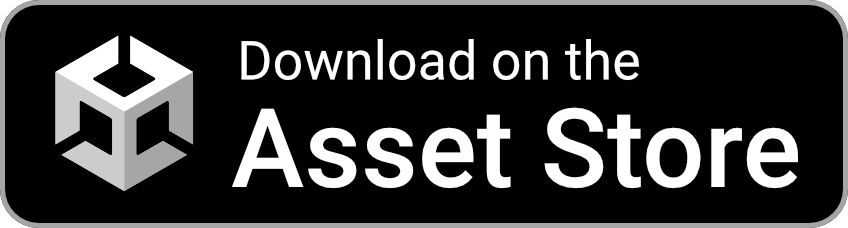
Some Video Demos were made with Vuforia AR Engine, but this Unity Asset uses a free package by Unity called AR Foundation (ARKit, ARCore), so there are no Vuforia dependencies & no behavioral differences.







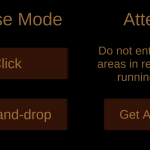
Contents
Bring the Super Power of Augmented Reality into your amazing AR App:
- Augmented Reality with Image Tracking of Your Custom Logo.
- 2 Modes:
- Click,
- Drag-And-Drop.
- 3 Types of Media Content for 4 Menu Items:
- Video or Image,
- Link,
- Texts.
- AR Onboarding UX with Transparent Video Manuals & AR States.
- AR Foundation Support Checker allows assigning your own experience when AR is not supported (by default, it shows informational message and link to requirements).
- Mobile Optimizations: TextMesh Pro, Object Caching, etc.
Modes
Each mode is represented in a separate demo scene. You can choose which one you like.
Click
Click on the menu item to see Media Content.
Drag-And-Drop
You need to move an icon from the upper part of a screen to an active area on the left to see Media Content. The active area will be highlighted with custom color on pointer enter holding menu item.
- Video Clip or Image,
- Link (system browser will be opened on button click),
- Texts: Header & Description,
- Highlighted Color (activated when selected),
- Draggable Color & Scale for Icon (Drag-And-Drop Mode).
AR Video Player
- Play/Pause Button;
- Clickable Time Slider.
Package Contains
- 2 Demo Scenes with Click Mode: Portrait and Landscape Orientations.
- Demo Scene with Drag-And-Drop Mode: Landscape Orientation.
- Menu Scene with AR Safety Tutorial.
- Permission Scene with Camera Permission Request using free Native Camera.
- Loading Screen to switch scenes seamlessly.
Check the Map of Unity Assets to choose the product that best suits your needs.
AR Business Card allows you to implement absolutely awesome user experience:
- Interaction with the real world;
- Gameplay based on real objects;
- Minimizing costs for business demos.
Augmented Reality allows amplifying surrounding reality with virtual objects, using just a smartphone or tablet.
Use Case of AR Business Card
AR for Business Cards can help you in a meeting with a potential client for an unusual presentation of a service or product. This technology clearly and interestingly presents your information. Present your modern company with advanced interactive features.
Using simple game mechanics, it’s possible to tell to any person about the company, product or service interactively in awesome way with AR.
You can use images on corporate T-shirts as AR Marks (or AR Markers), thereby the app “understands” that around the logo of a company virtual objects must be placed in a plane of a human chest.
The main thing about AR Business Card is that everything happens in real-time and clients instantly see the information.
Testing
Unity Editor
You can Test the App without Image Tracking.
Mobile Devices
Real Image Tracking can be tested only on Real Mobile Device.
Unity Remote is not supported.
Tested with Smartphones:
- iOS on iPhone XS Max.
- Android on Samsung Galaxy A71.
Tutorial
This tutorial is relevant for AR Video Player 2.9+.
Tutorial for the previous version can be found only in the asset folder.
Folders & Files in the package by default:
- Makaka Games;
- StreamingAssets;
- XR.
Steps
If you have any issues with the first launch then just Reach Support with Invoice Number and Get Help.
If you read this tutorial from PDF, first check the latest docs online to get actual information.
- Create New Unity Project with Unity 2021.3.19 & “3D” Template.
- File > Build Settings > iOS/Android > Switch Platform.
- Next Packages must be manually installed with Git & Unity Package Manager:
- Download and import AR Business Card (AR Video Player) into Unity.
- Warning Windows:
- Click “Import” to overwrite the Project Settings with predefined ones.
- Click “Install/Upgrade” for Package Manager Dependencies.
- Warning Windows:
- Next Packages are provided with Unity Package Manager, and they are already installed for this Asset by default. If packages are missing (Warning Window did not appear) then install them again with Unity Package Manager (with advanced settings enabled: “Pre-release Packages” & “Show Dependencies”):
- TextMesh Pro 3.0.6:
- Always Required: Window > TextMeshPro > Import TMP Essential Resources;
- AR Foundation 4.2.7;
- AR Subsystems 4.2.7;
- ARCore XR Plugin 4.2.7;
- ARKit XR Plugin 4.2.7;
- Editor Coroutines 1.0.0;
- Subsystem Registration 1.1.2;
- XR Legacy Input Helpers 2.1.10;
- XR Plugin Management 4.2.1.
- TextMesh Pro 3.0.6:
- Restart Unity Editor.
- Open Scene: Makaka Games > AR > AR Menu > AR Foundation > Scenes > Menu.
- Prepare AR Marker for Image Tracking to Point Device Camera on it:
- Open Reference Image Library: Makaka Games > AR > AR Menu > AR Foundation > Textures > ReferenceImageLibrary.
- You can use the default AR marker, but if you need your own (e.g. Logo) then indicate here a unique contrast image with clear lines for better recognition. Specify size as you’d expect to find it in the user’s real-world environment.
- Print or Open AR Marker on any Display (Laptop/Smartphone).
- Test in the Unity Editor or Build for Mobile.
Additional Documentation:
- Requirements:
- ARCore: Supported Devices & Augmented Images,
- ARKit.
- Image Tracking:
In order to change the media content of AR for Business Cards, you need:
- Select Game Object with Icon of Menu Item.
- Find “Menu Item Content” script component.
- Change Media Content as you want.
- Apply changes to prefab of AR Menu to connect the Editor version with Mobile Version.
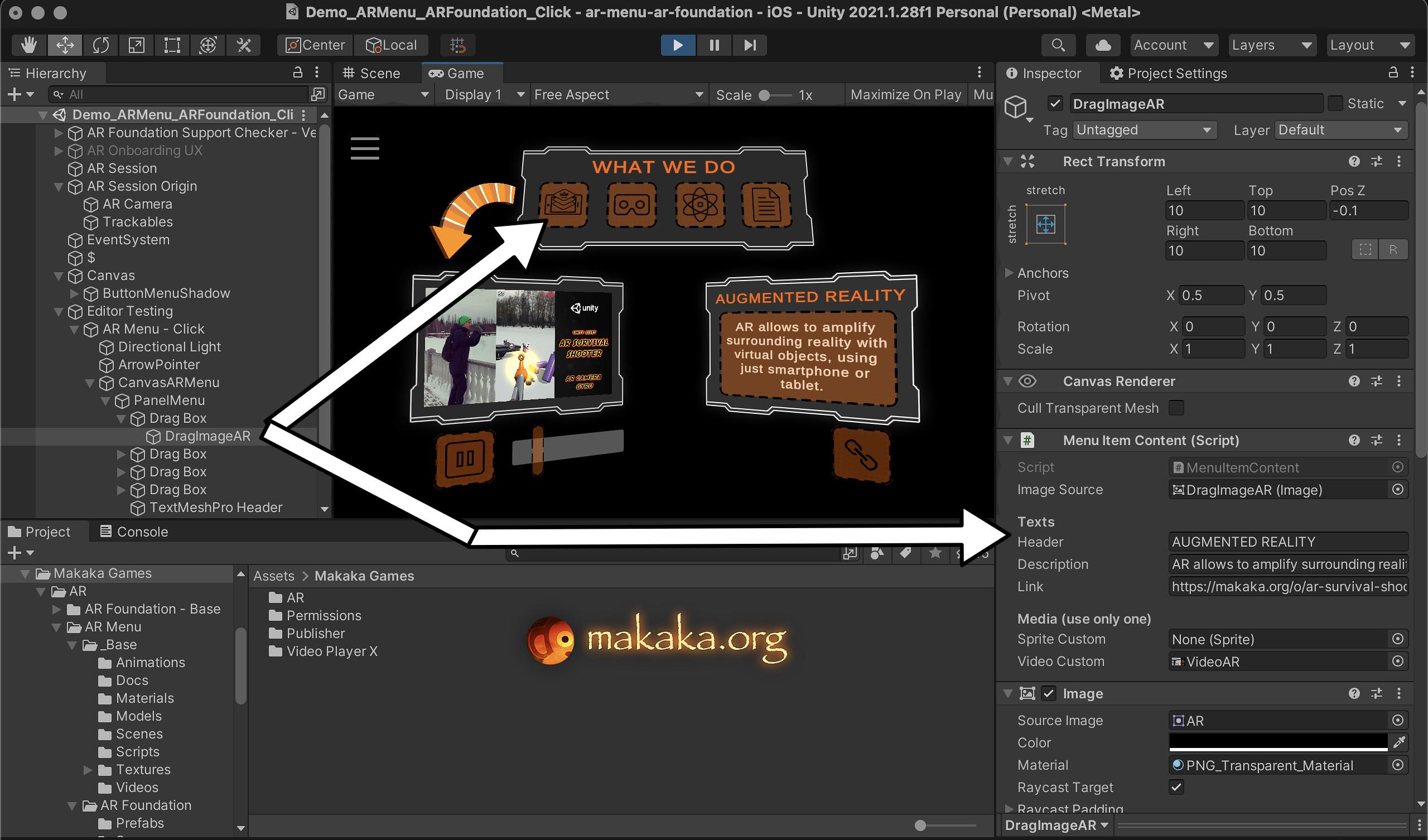
Support
First, read the latest docs online.
If it didn’t help, get the support.
Changelog
Check the current version of AR Business Card (AR Video Player) on Asset Store.
The latest versions will be added as soon as possible.
2.9:
Improvements:
2.8:
Features:
- Vertical/Portrait Layout (Click Mode);
- Custom Highlighted Color for each Selected Menu Item (can be set in Editor).
Improvements:
2.7:
Improvements:
2.6:
Features:
- AR Onboarding UX with Transparent Video Manuals & AR States;
- Using of Native Camera to check Camera Permission before the Demo Scene.
Improvements:
- Unity 2021.1.28;
- Modern Standards of Project Settings (based on New Unity Project).
2.5:
2.4:
2.3:
- Unity 2019.3.12.
2.2:
- Unity 2019.2.6;
- Layout of Menu Scene — iPhone XS.
2.1:
- Minor Improvements.
2.0:
- Unity 2019.1;
- Video Player:
- Play/Pause Button;
- Clickable Time Slider;
- Menu with Mode Choosing;
- Click (New Demo Scene);
- Drag-And-Drop;
- Custom Highlight Color for Panel Media on pointer enter in Drag-And-Drop Mode;
- Separate Settings for each Menu Item to display on Content Panels (Media, Info):
- Header & Description Texts,
- Sprite Custom (Secondary Image to view on Panel Media),
- Video Clip,
- Link (system browser would be open when button clicked),
- Draggable Color & Scale;
- Optimizations:
- Text Mesh PRO for all Texts;
- Cashing of some Game Objects.
1.2:
- Fix icon size when dragging.
1.1:
- Unity 2017.2 version;
- Prefabs.
1.0:
- Drag-And-Drop Mode.










