How to Test iOS App without Developer Account?

Do you need to test iOS App without Developer Account on Real Mobile Device (iPhone or iPad)? Here you can find how to create Free iOS Certificate and Provisioning Profile with Xcode 12/13/14 without purchasing of Apple Developer Program. You can also use this manual for macOS applications.
Contents
Test iOS App without Developer Account
To test iOS App you need only Apple ID without paid Apple Developer Account, but to test IAPs (In-App Purchases) you need to enroll.
Get Free iOS Developer Account
You just need to sign in with your Apple ID in Xcode 12:
Xcode > Preferences > Accounts > Apple IDs > “+” > Apple ID.
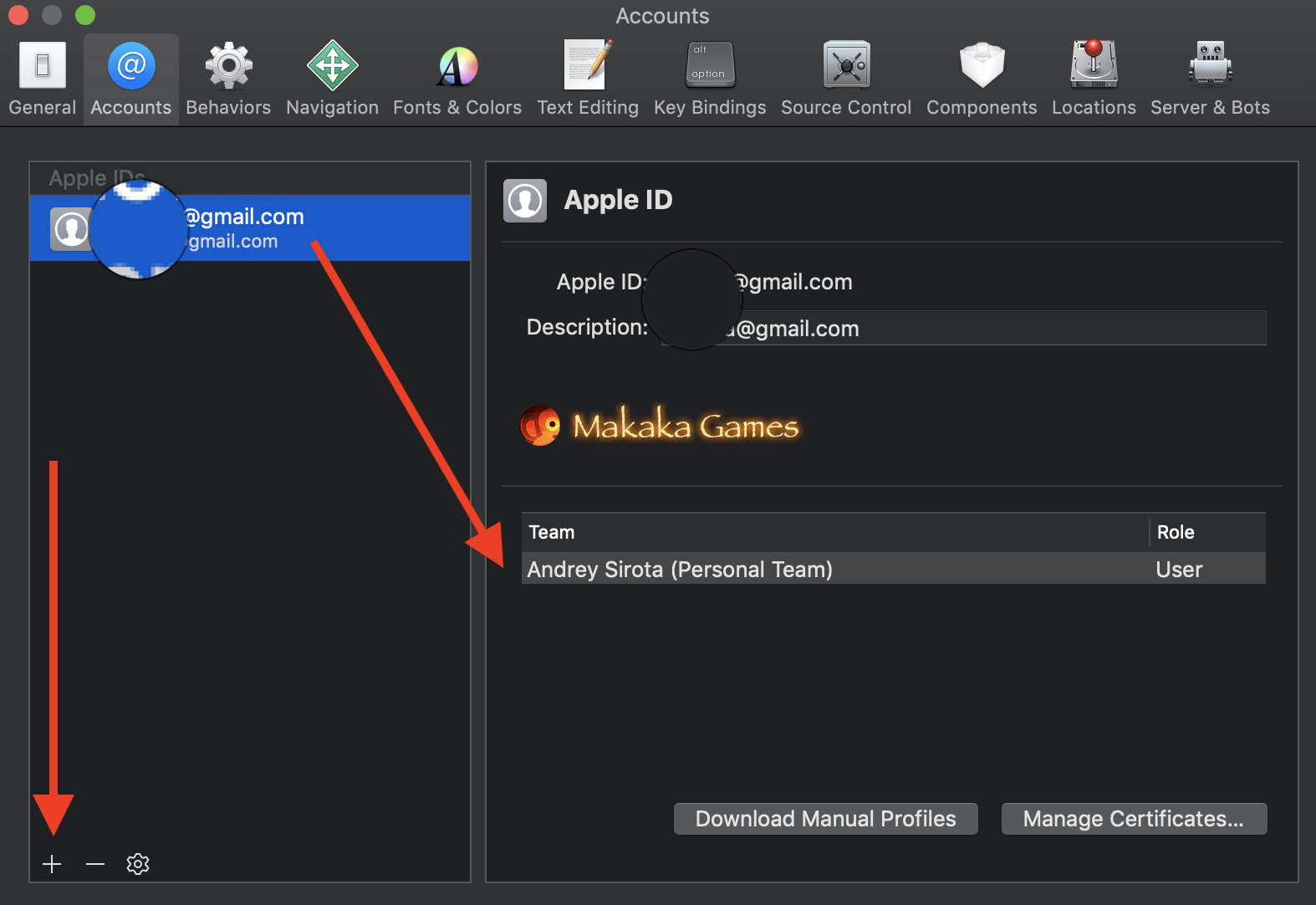
Create Free iOS Certificate
You can create once and further choose every time your “Personal Team”:
Xcode > Targets > (Choose your Target, e.g. for Unity Project: “Unity iPhone” (black Unity icon)) > Signing & Capabilities > All > Team > Select Your Team.
All needed files (iOS free developer certificate and provisioning profile) you will get automatically.
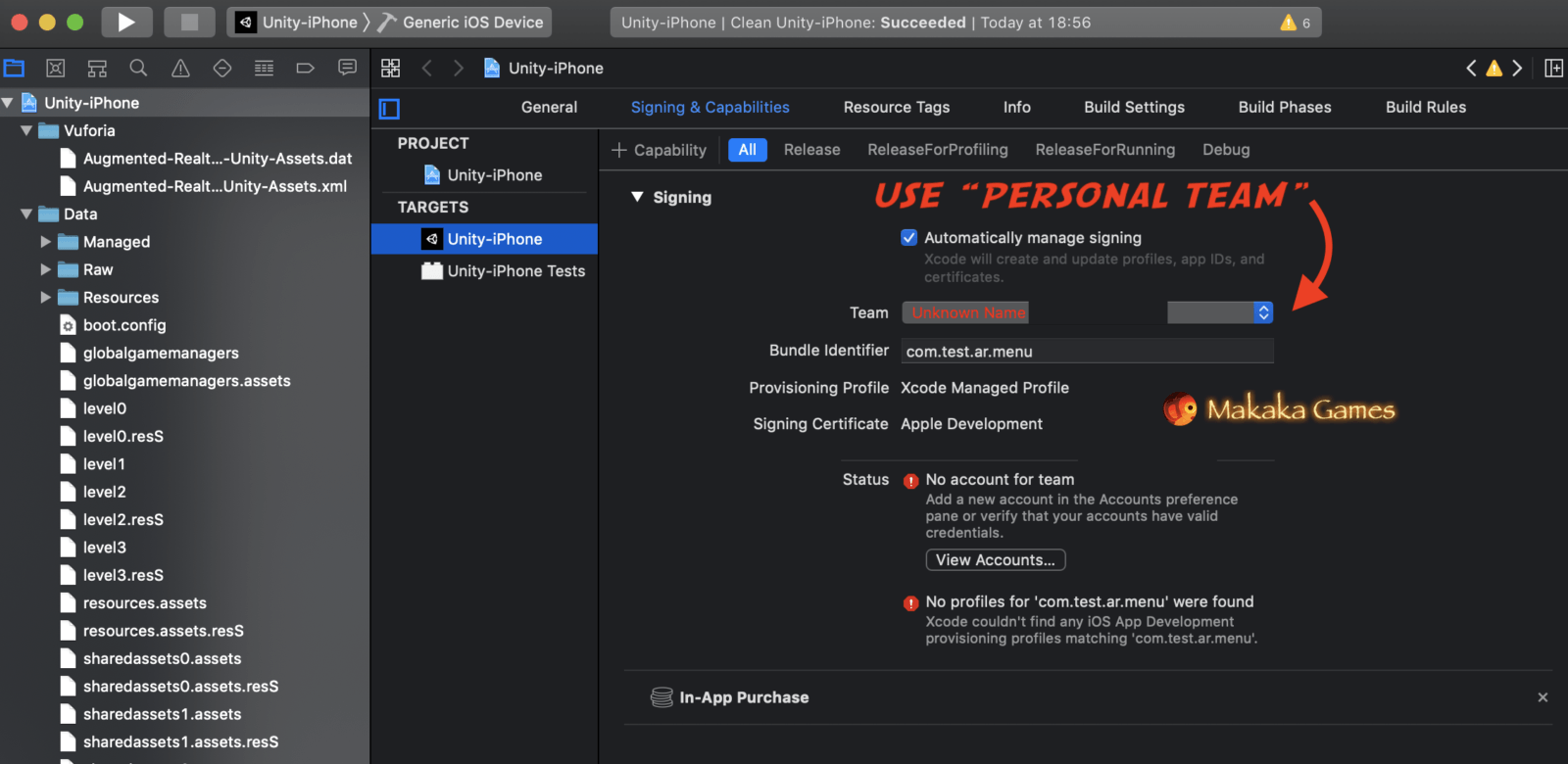
Remove IAP Capability
You need to remove IAP Capability If you see next message:
“Your Development Team does not support the In-App Purchase capability”.
To disable IAP Capability do next: Xcode > Targets > Your Target > Signing & Capabilities > All > In-App Purchase > Remove (cross on the right) & Click “Try Again” Button.
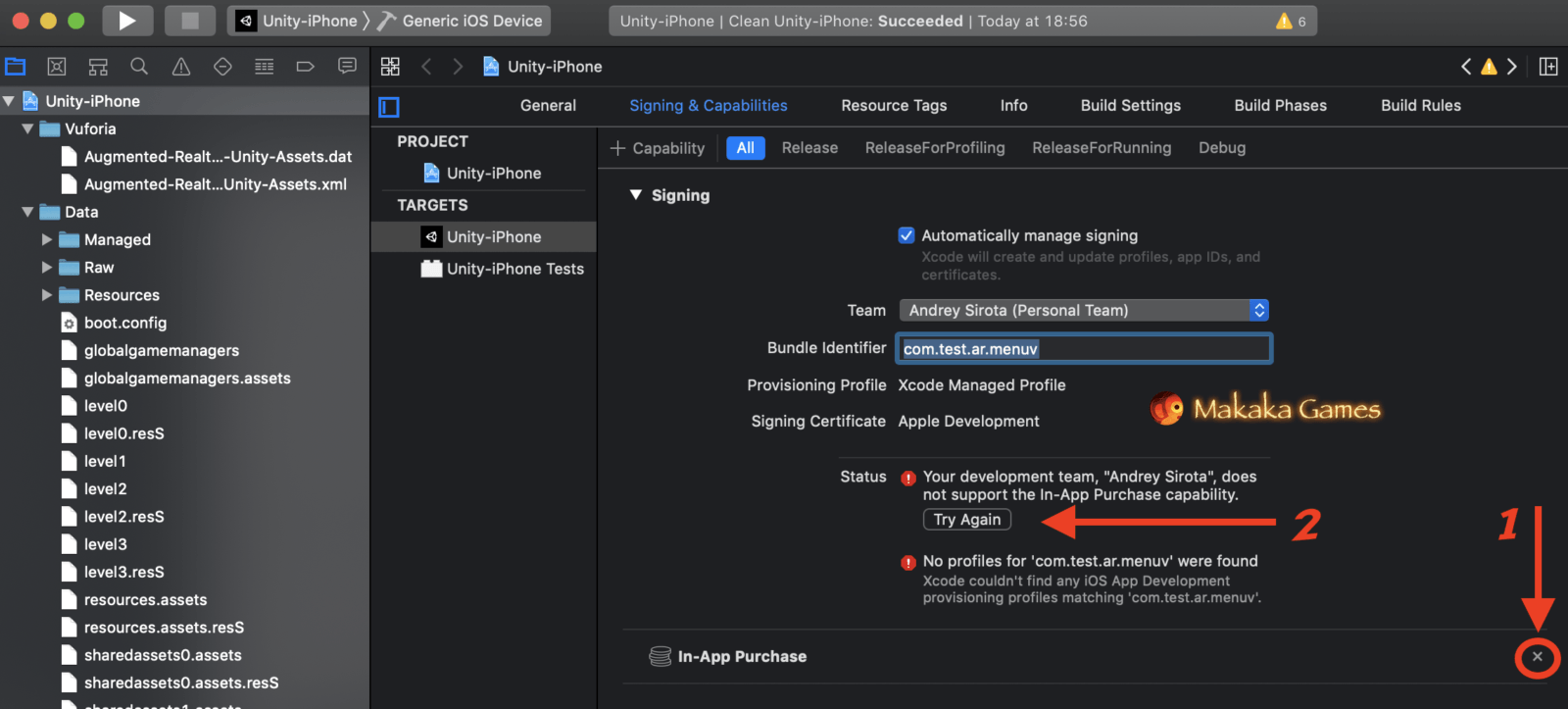
On the other hand, you can remove Unity Ads package in Unity Editor using Unity Package Manager to avoid removing IAP Capability every time in Xcode.
Unity iOS Build
This website is related to Unity Game Engine, so you can also quickly test your Unity App without building using Unity Remote. Also Learn complete process of iOS Building with Unity in Official Unity Tutorials of iOS development.
Xcode Automatic Signing with Personal Team ID
If this is your 1st time building of target Unity Project for iOS, then you can have some issues — it’s normally, but you can still fix it.
2nd and next buildings for target project will have not issues, but if you are dealing with many projects in your work then you definitely need to resolve issues with 1st buildings forever to improve your workflow.
You can do it by indicating your Personal Team ID in Unity Settings: Unity > Preferences > External Tools > Xcode Default Settings > Signing Team ID, checking Automatically Sign.
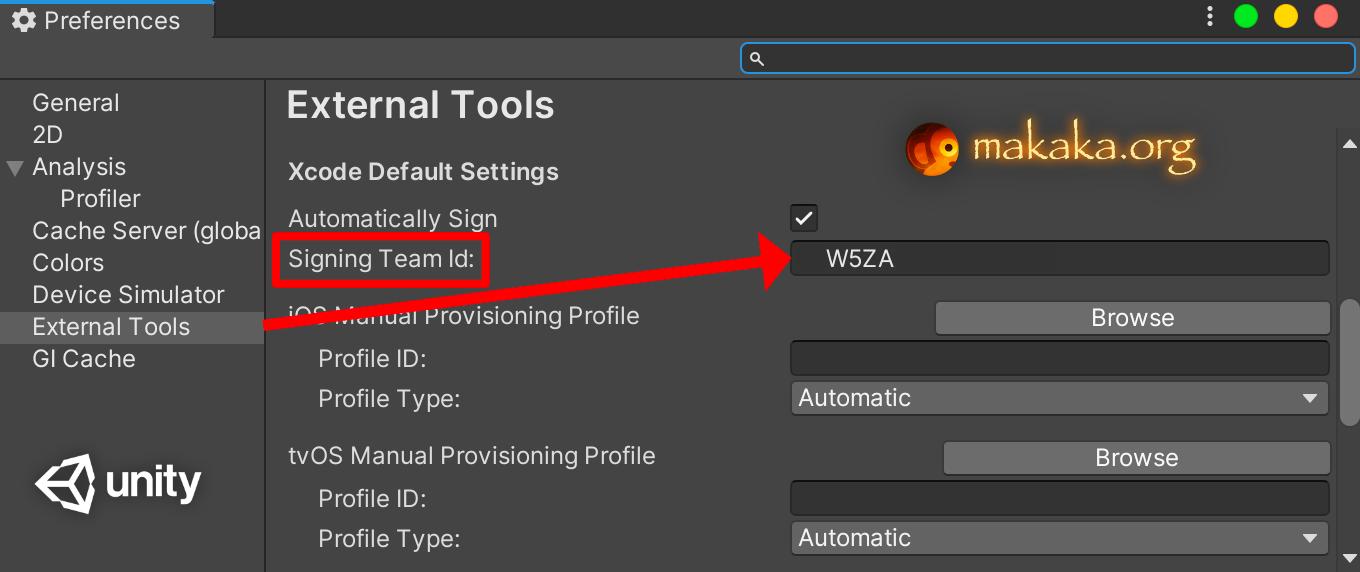
How to Get Personal Team ID (Signing Team ID)?
To Get Personal Team ID do next: macOS > Applications > Utilities > Keychain Access App > Keychains (login), Category (My Certificates) > Apple Development (open) > Details > Organisational Unit.
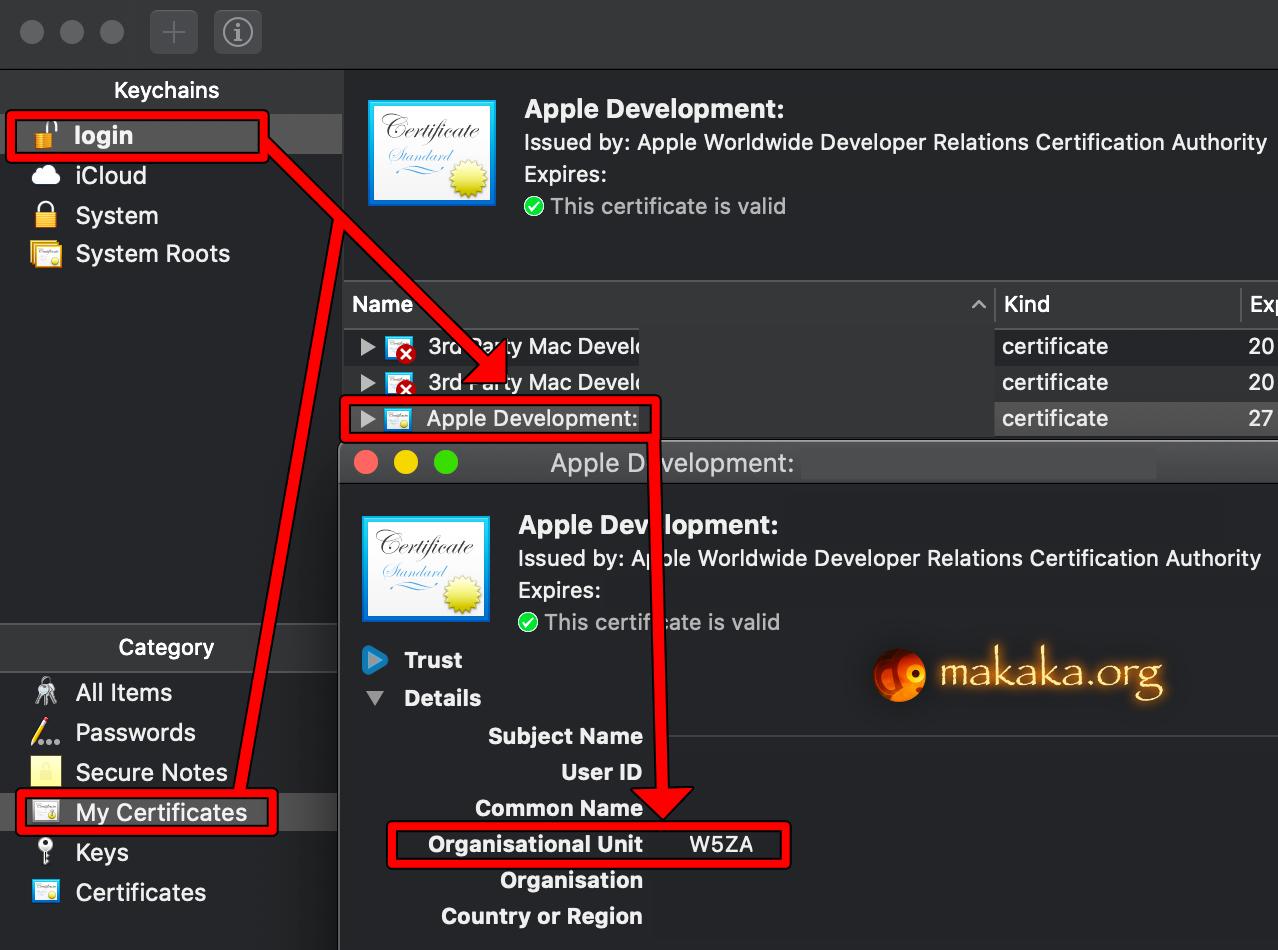
Building on Windows
To build iOS App without macOS, you can use iOS Project Builder for Windows.
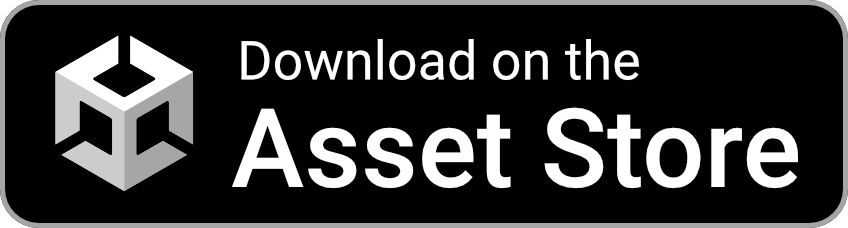
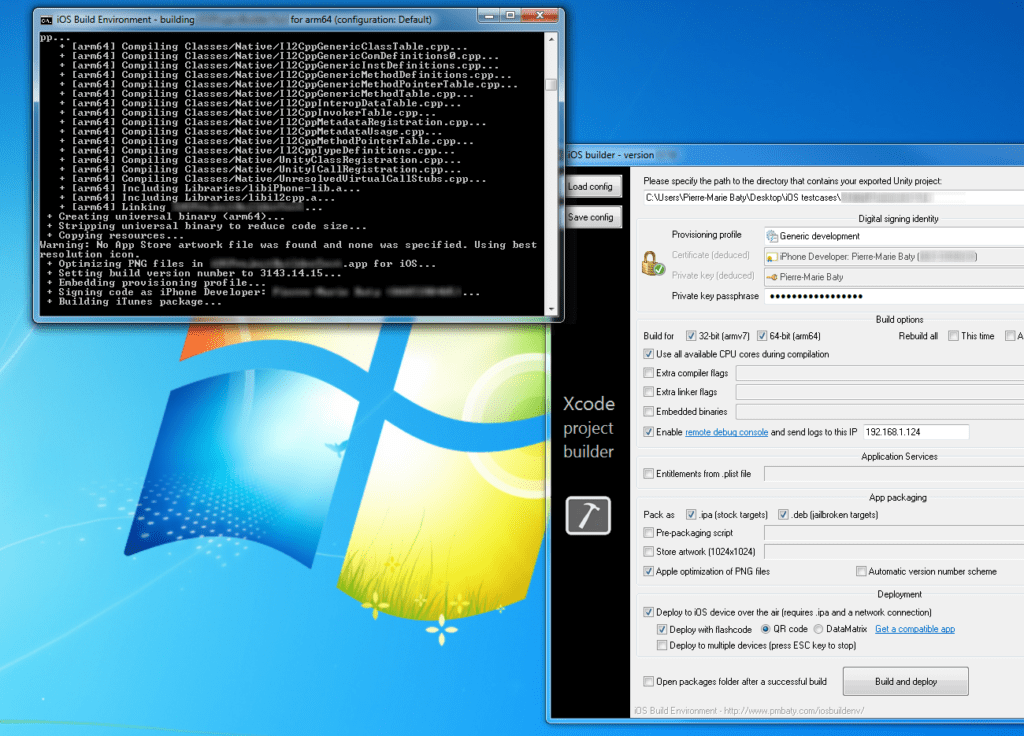











Those instructions seem to assume you’re developing on a Mac under MacOS. Is there a way to do this under Windows?
For macOS Apps, you need to use Virtual Machine with macOS.
For iOS, you can use iOS Project Builder for Windows.